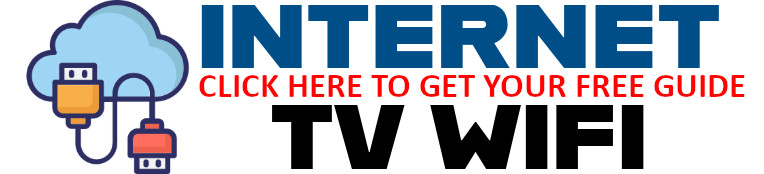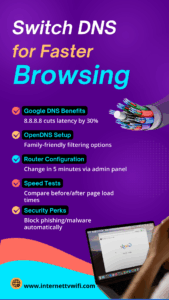 Boost your web speed, improve security, and unlock smarter browsing — all by changing one simple setting on your device or router.
Boost your web speed, improve security, and unlock smarter browsing — all by changing one simple setting on your device or router.
Introduction: Why Your DNS Might Be Slowing You Down
Every time you open a website, your device checks in with a DNS server — kind of like looking up an address in a phonebook before making the call. But not all DNS servers are created equal.
Your default DNS (usually from your internet service provider) might be slow, outdated, or even log your data.
By switching to a faster, more secure DNS, you can cut page load times, block malicious sites, and even enable content filtering for your household. In this post, we’ll walk you through the benefits, how-tos, and best DNS options available today.
🌐 What Is DNS and Why Does It Matter?
DNS stands for Domain Name System — it’s how the internet translates easy-to-remember website names (like google.com) into IP addresses your computer understands.
Think of it as the internet’s address book — and the faster your DNS server, the quicker you reach your destination.
🚀 Top DNS Options and Benefits
✅ Google Public DNS (8.8.8.8, 8.8.4.4)
-
Cuts latency by up to 30%
-
Fast, reliable, and globally supported
-
No content filtering
✅ OpenDNS (208.67.222.222, 208.67.220.220)
-
Owned by Cisco
-
Family-safe filters and parental controls
-
Malware and phishing protection
✅ Cloudflare DNS (1.1.1.1, 1.0.0.1)
-
Privacy-first DNS (no logging)
-
Lightning-fast resolution speeds
-
Great for gamers and privacy advocates
⚙️ How to Change Your DNS in 5 Minutes
✏️ Router-Level Setup (recommended)
-
Log into your router admin panel (usually 192.168.1.1 or 192.168.0.1)
-
Find the DNS settings section
-
Replace the primary and secondary DNS with your preferred provider
-
Save and reboot your router
Changing DNS at the router level updates it for every device on your network.
💻 Device-Level Setup (optional)
-
On Windows, macOS, Android, or iOS: search for “DNS settings” and manually input the new addresses
🔎 Test Your Speed Before and After
To see the difference DNS makes:
-
Use DNS Benchmark or Namebench to compare speeds
-
Run Speedtest.net and note any latency or page load improvements
-
Try loading sites like YouTube, Amazon, or Wikipedia side by side
🔐 DNS and Security: Added Peace of Mind
Many public DNS providers include malware blocking, anti-phishing filters, and encryption features — offering an easy layer of protection on top of your regular browsing.
Parental controls in OpenDNS can also help filter adult or harmful content, making it a great choice for family households.
📈 Why It’s Worth the Switch
✅ Faster browsing
✅ Lower latency
✅ Increased privacy
✅ More control over your network
✅ Bonus security features
All with zero cost and minimal effort.
🌐 Need Help Choosing the Right DNS?
Visit 👉 www.internettvwifi.com to compare DNS options, get visual step-by-step guides, and explore more ways to speed up and secure your home internet.
📢 Take Action Now!
🔁 Share this post with friends and family struggling with slow internet.
🔗 Visit www.internettvwifi.com for a free book: Your Guide to Choosing the Best Internet and Cable Provider.
Also checkout these free Tools: https://internettvwifi.com/tools/