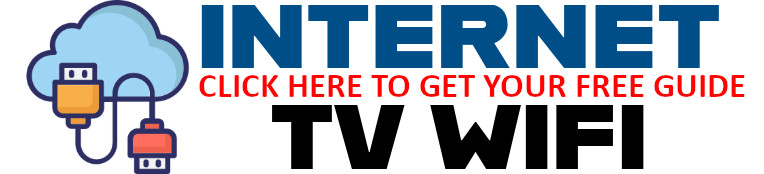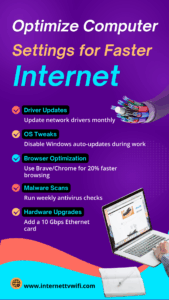🚀 Make Your Computer Internet-Ready: How to Optimize Your Settings for Faster Browsing
Are you frustrated with slow internet despite having a high-speed plan? Your computer could be the bottleneck! Optimizing your device settings is a quick and often overlooked way to drastically improve browsing speed, downloads, and streaming performance.
In this guide, we’ll walk you through five key areas where you can tune your computer to make the most of your internet connection.
🛠️ 1. Keep Your Network Drivers Updated
Why It Matters:
Outdated network drivers can slow down your data flow, cause connection errors, or even stop your internet from working entirely.
What to Do:
-
Update your network drivers at least once a month.
-
Use Device Manager (Windows) or System Preferences (Mac) to check for updates.
-
Consider using automatic driver updater tools for convenience.
📌 Pro Tip: Enable automatic notifications for driver updates to stay ahead.
🧠 2. Smart OS Tweaks: Stop Auto-Updates During Work
Why It Matters:
Operating system updates, especially on Windows, can eat up bandwidth and CPU in the background—right when you need them most.
What to Do:
-
Set “Active Hours” in Windows so updates don’t interrupt your work.
-
Pause updates during critical tasks like live video calls or large uploads.
📌 Pro Tip: Use a metered connection setting to further restrict bandwidth-hogging background processes.
🌐 3. Browser Optimization: Choose Speed-First Browsers
Why It Matters:
Your browser is your window to the internet. A bloated or outdated browser slows everything down.
What to Do:
-
Switch to faster browsers like Brave or Google Chrome.
-
Clear cache and disable unnecessary extensions.
-
Enable hardware acceleration for smoother rendering.
📌 Pro Tip: Brave users can see up to 20% faster browsing speeds thanks to built-in ad-blocking.
🛡️ 4. Weekly Malware Scans for a Clean System
Why It Matters:
Viruses and spyware can secretly run in the background, hijacking bandwidth and slowing performance.
What to Do:
-
Schedule weekly antivirus scans.
-
Use trusted tools like Malwarebytes, Bitdefender, or Windows Defender.
-
Keep your antivirus definitions up to date.
📌 Pro Tip: Add a browser extension that warns against malicious websites to avoid infections.
🔧 5. Upgrade Your Hardware for Maximum Speed
Why It Matters:
Sometimes, the fix isn’t software—it’s hardware. Especially if you’re stuck with a 100 Mbps Ethernet port on a gigabit internet plan.
What to Do:
-
Upgrade to a 10 Gbps Ethernet card for blazing speeds.
-
Replace older Wi-Fi cards or routers with modern Wi-Fi 6/6E models.
-
Use wired connections for critical devices like gaming consoles or work PCs.
📌 Pro Tip: Check if your motherboard supports newer network cards before purchasing.
📈 Practical Takeaways
-
📅 Update drivers monthly to avoid hidden slowdowns.
-
🛑 Pause OS updates during high-use hours.
-
🌎 Use lightweight, privacy-first browsers like Brave for a noticeable speed bump.
-
🧹 Run regular antivirus checks—malware is a hidden bandwidth thief.
-
🖥️ Upgrade your Ethernet card to unlock your full internet speed potential.
💬 Final Thoughts
Your internet speed isn’t just about your provider—it’s about how your computer interacts with it. These easy-to-implement steps can give your connection a powerful boost, making work, gaming, and streaming smoother and more reliable.
Have you tried any of these tips already? Did it improve your experience? Share your story in the comments below!
📢 Take Action Now!
🔁 Share this post with friends and family struggling with slow internet.
🔗 Visit www.internettvwifi.com for a free book: Your Guide to Choosing the Best Internet and Cable Provider.
Also checkout these free Tools: https://internettvwifi.com/tools/