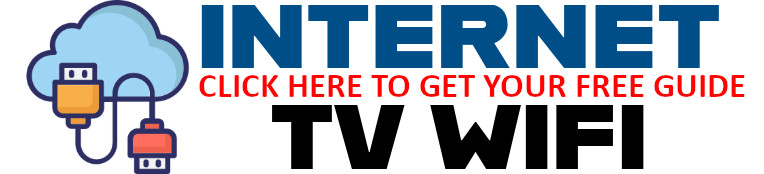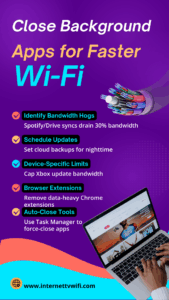 Take back your bandwidth by identifying and managing the apps that silently drain your connection — and speed up your Wi-Fi instantly.
Take back your bandwidth by identifying and managing the apps that silently drain your connection — and speed up your Wi-Fi instantly.
Introduction: Is Something Slowing Your Internet Behind the Scenes?
You’ve rebooted your router. You’ve moved closer to your signal. But your internet is still sluggish.
The culprit might be hiding in plain sight: background apps.
From automatic cloud syncs to sneaky browser extensions, dozens of apps can quietly use your Wi-Fi in the background — stealing bandwidth and slowing everything down. But the good news? You can shut them down in just a few steps.
In this guide, we’ll walk you through identifying, managing, and disabling these bandwidth hogs to reclaim your speed.
🚨 Identify Bandwidth Hogs First
The first step is knowing which apps are draining your connection.
Common offenders:
-
Spotify syncing offline playlists
-
Google Drive/OneDrive/iCloud cloud syncs
-
Zoom or Teams running in the background
-
Game platforms (like Steam, Xbox, or PlayStation) auto-downloading updates
🔍 Use These Tools to Monitor:
-
Windows Task Manager or Activity Monitor (Mac)
-
GlassWire or NetBalancer (visual bandwidth usage)
-
Router dashboard (check per-device usage)
🕒 Schedule Updates & Syncs During Off-Hours
Instead of letting backups or app updates eat up bandwidth during the day:
-
Set Dropbox, Google Drive, or iCloud sync to run overnight
-
Disable auto-updates on devices like Xbox, PlayStation, or Smart TVs
-
Schedule Windows Updates outside of your work/streaming hours
🎮 Set Device-Specific Bandwidth Limits
On many routers, you can control how much bandwidth a specific device can use.
Examples:
-
Cap bandwidth for your gaming console
-
Limit a work laptop’s data usage while off-duty
-
Prioritize devices (QoS) like your streaming TV or home office PC
🧩 Audit and Remove Browser Extensions
Browser extensions — especially in Chrome — can silently use data.
Quick Fix:
-
Visit
chrome://extensions -
Disable or delete any:
-
Video downloaders
-
Real-time translators
-
Email/live notification extensions
-
-
Restart your browser
🛑 Use Auto-Close Tools or Manual Force-Quits
Some apps keep running even after you “close” them.
How to Stop Them:
-
Windows: Open Task Manager (
Ctrl + Shift + Esc), end processes that are using network resources -
Mac: Use Activity Monitor to quit bandwidth-heavy apps
-
Android/iOS: Swipe away or disable background app refresh
You can also use tools like:
-
Startup Delayer
-
Process Hacker
-
CleanMyMac or CCleaner
📈 Your Wi-Fi Will Thank You
By closing bandwidth-hungry background apps, you’ll:
-
See faster streaming and downloads
-
Eliminate buffering during video calls
-
Maximize performance for priority devices
-
Stay within your data cap if on limited plans
🌐 Ready to Clean Up Your Wi-Fi?
Visit 👉 www.internettvwifi.com to explore more ways to speed up your internet, optimize device usage, and get the most from your connection.
📢 Take Action Now!
🔁 Share this post with friends and family struggling with slow internet.
🔗 Visit www.internettvwifi.com for a free book: Your Guide to Choosing the Best Internet and Cable Provider.
Also checkout these free Tools: https://internettvwifi.com/tools/